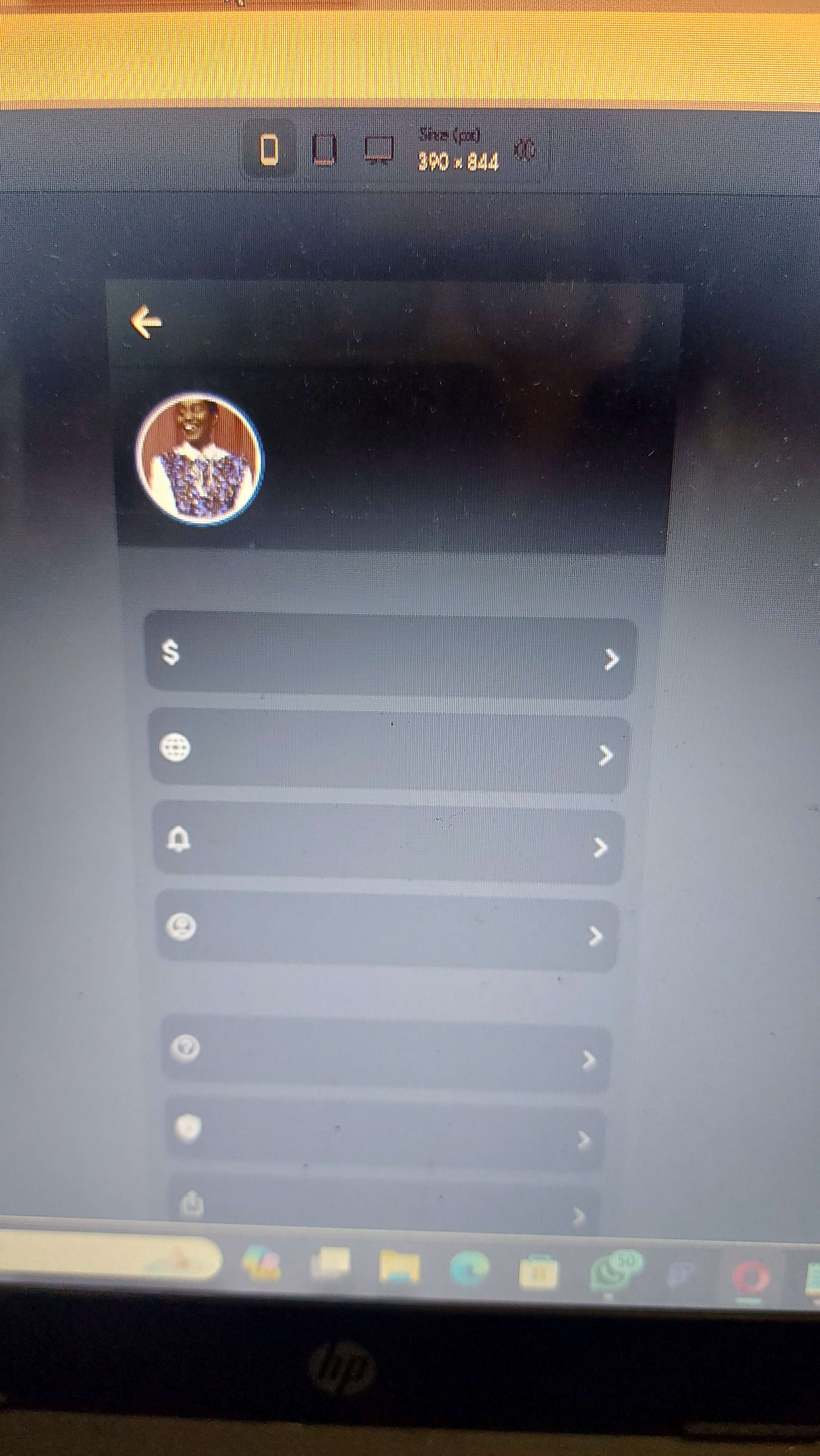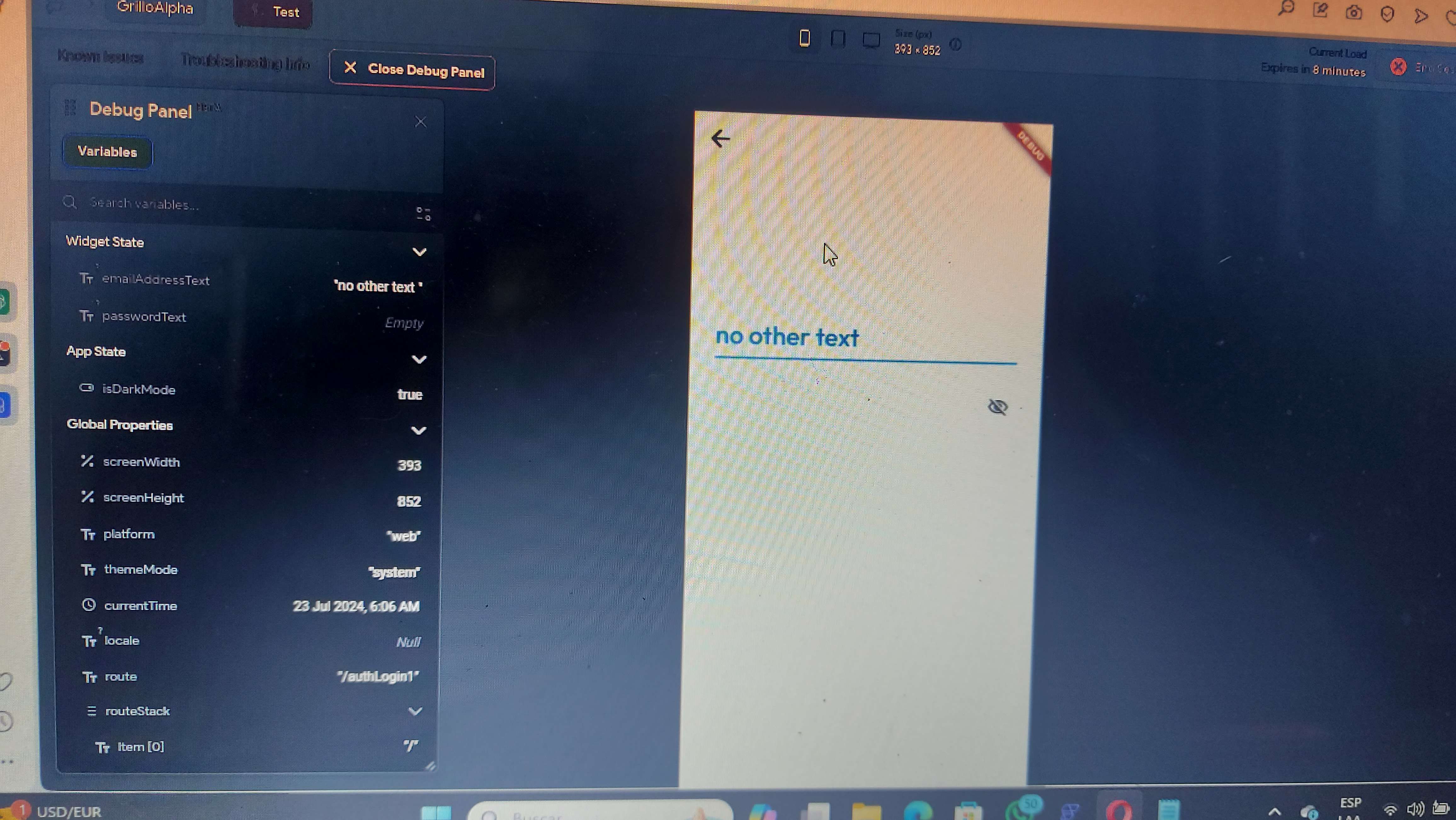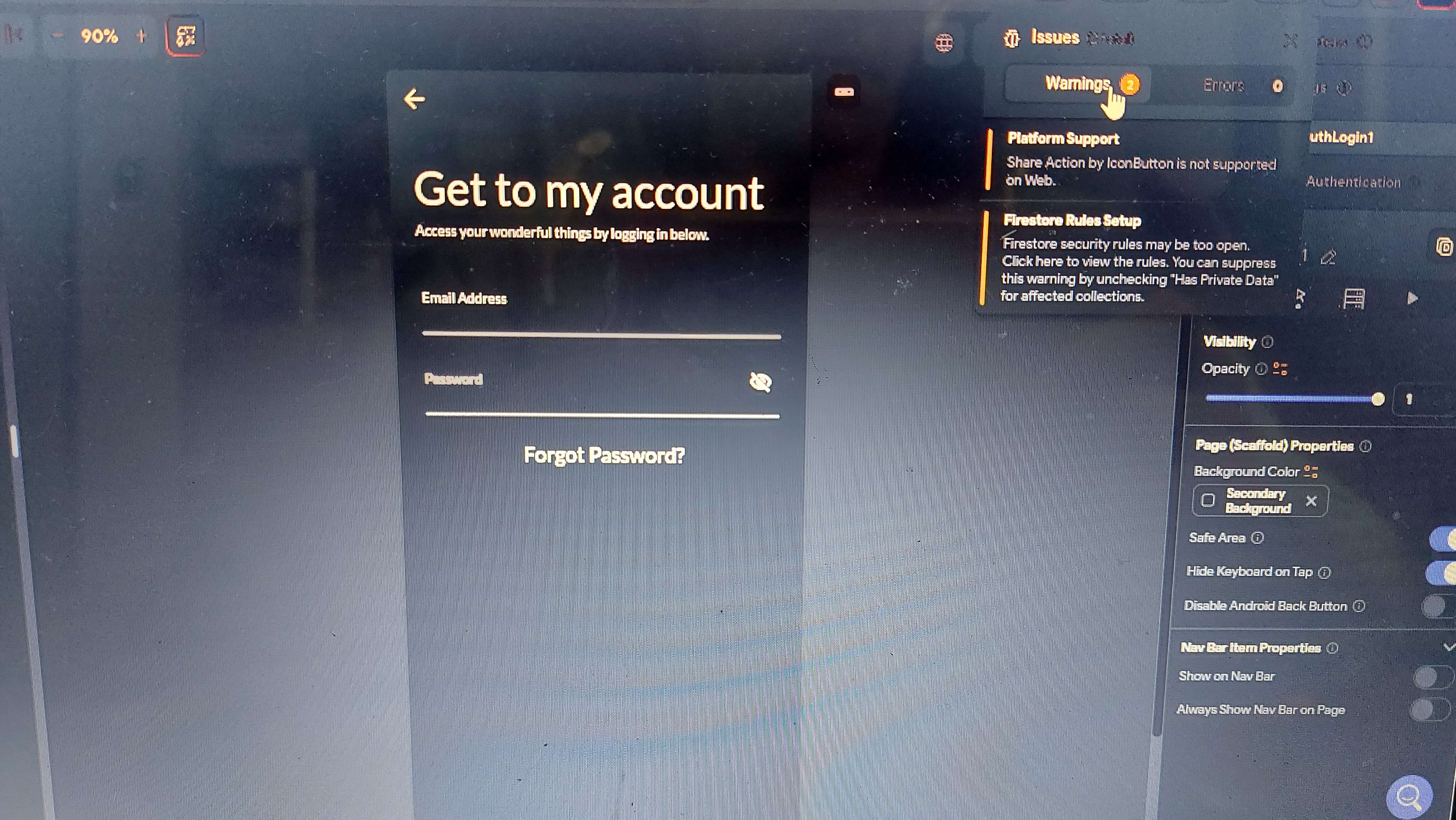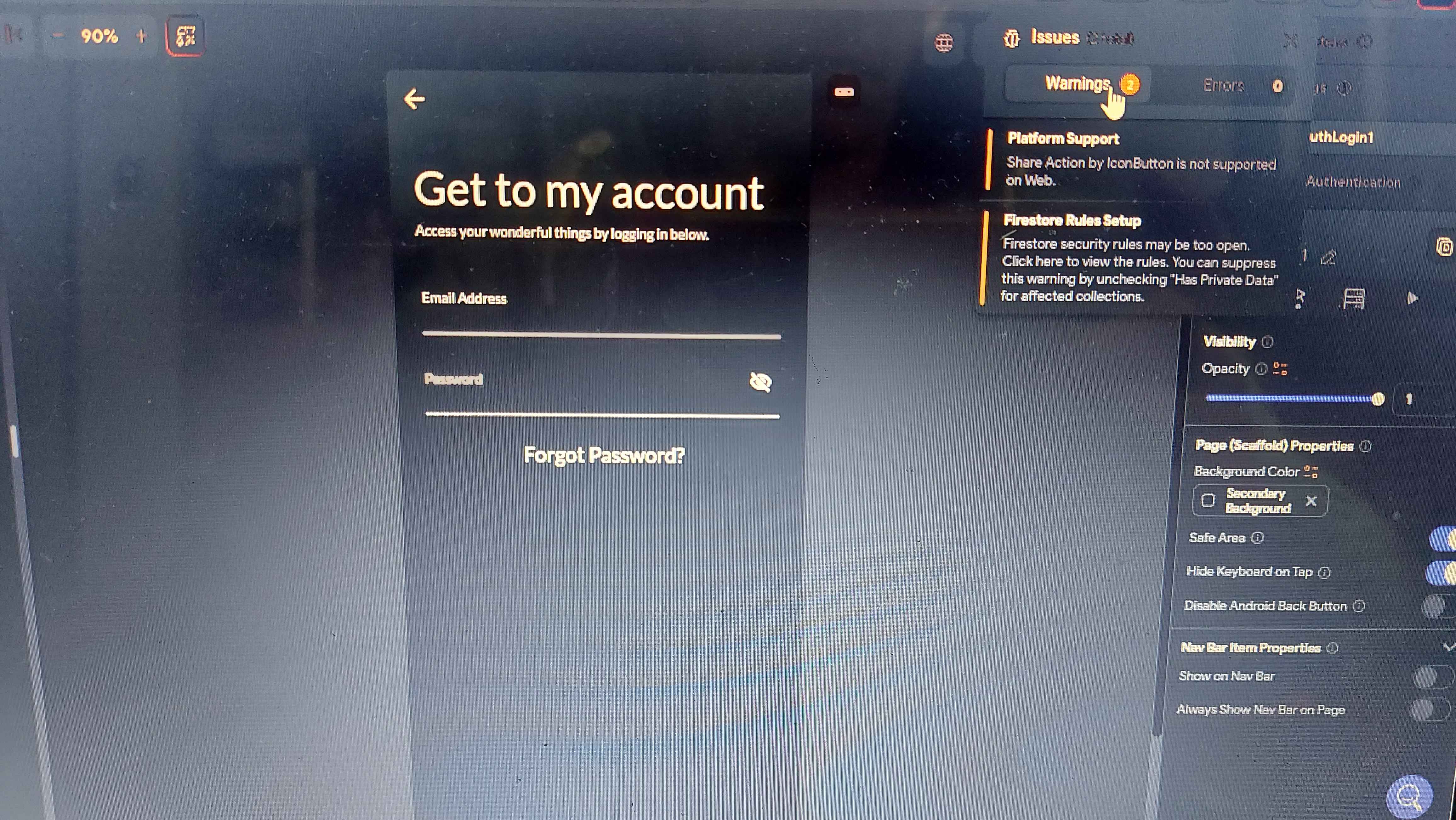If you are encountering issues with your BuildShip workflow and there are no errors displayed, please try the following steps:
1. Check Node Configuration: Ensure all nodes are properly configured with the correct input parameters and API keys.
2. Test Nodes Individually: Test each node individually to ensure they are working as expected.
3. Review Workflow Logic: Verify the logic and sequence of nodes in your workflow to ensure they are correctly connected.
4. Use Debugging Tools: Utilize the debugging tools in BuildShip to inspect the outputs of each node and identify where the issue might be occurring.
If the issue persists, please submit a request via the in-app support button for further assistance.