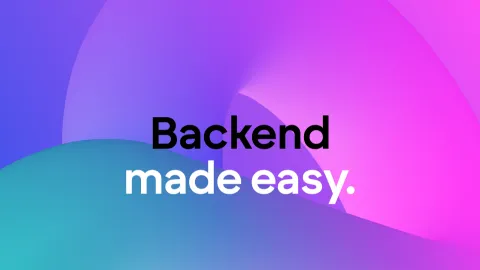Google Cloud Storage "create document" node storing to Buildship storage
I am trying to use the GCS node to store to a Google Cloud Storage bucket. I have followed the instructions for setting that up from this doc: https://docs.buildship.com/tutorials/gcp-storage
Buildship seems to be using its GCS though and I haven't been able to figure out how to get it to switch to using my GC account.
Buildship seems to be using its GCS though and I haven't been able to figure out how to get it to switch to using my GC account.
A unified resource to start building your backend with low-code. Dive into triggers, nodes, and step-by-step guidance to jumpstart your workflow creation.