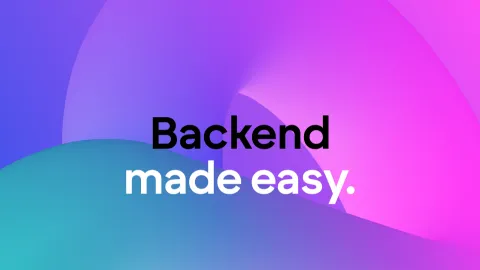no data appear
i found out that whatsapp ai chatbot is faster go to market execution. then, i found out that we can create ai chatbot. I still on free mode
here are some problem which i encounter along the way.
i didt find any Whatsapp Intergation trigger only few option available which is Telegram, chatbot ai, REST API Call.
i have start building flow, i get stuck when i build customer details, i tried to save it using create buildship database. But when open database, no data/customer detail saved in the table. here my flutter
here are some problem which i encounter along the way.
i didt find any Whatsapp Intergation trigger only few option available which is Telegram, chatbot ai, REST API Call.
i have start building flow, i get stuck when i build customer details, i tried to save it using create buildship database. But when open database, no data/customer detail saved in the table. here my flutter


message.txt10.17KB