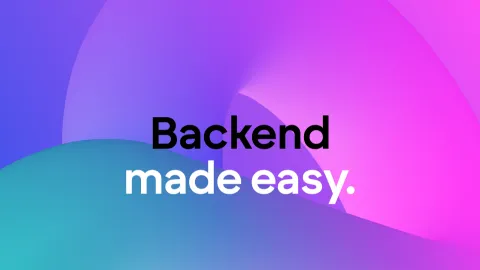How to continue workflow after output?
I tried this approach: https://support.buildship.com/m/1261169034783756332
1. Parallel Execution Node: Add a Parallel Execution node to your workflow. This node will allow you to run multiple branches in parallel.
2. Branch 1 - Return Node: In the first branch, add your Return node to send the response back to the client.
3. Branch 2 - Airtable Node: In the second branch, add your Airtable nodes to check if the user exists and update or create the user accordingly.
4. Continue Workflow: After the Airtable nodes, you can add more nodes to continue your backend tasks.
And it didn't work.
What my workflow did is that it only execute the first node in branch 2 and immediately terminates.
Is this a bug?
1. Parallel Execution Node: Add a Parallel Execution node to your workflow. This node will allow you to run multiple branches in parallel.
2. Branch 1 - Return Node: In the first branch, add your Return node to send the response back to the client.
3. Branch 2 - Airtable Node: In the second branch, add your Airtable nodes to check if the user exists and update or create the user accordingly.
4. Continue Workflow: After the Airtable nodes, you can add more nodes to continue your backend tasks.
And it didn't work.
What my workflow did is that it only execute the first node in branch 2 and immediately terminates.
Is this a bug?
In BuildShip, the
Here's a step-by-step guide on how you can achieve this:
1. Parallel Execution Node:...
Return node is typically used to terminate the workflow and send a response back to the client. If you need to continue the workflow after sending a response, you can use the Parallel Execution node to run multiple flows concurrently.Here's a step-by-step guide on how you can achieve this:
1. Parallel Execution Node:...